Module 3: ORGANISING MY DIGITAL WORLD
Does anyone have a PC or laptop desktop like the one above? I can hear those neat freaks screaming from here. But seriously, many high school students have laptop and PC screens very similar. As discussed in Module 2, our environment affects our productivity, and since most Australian students spend a significant proportion of their study and school time in front of a screen, it is necessary to have an efficient setup for your desktop.
If you get into bad habits, all too often, your desktop can serve as a dumping ground for every file, document or picture you save on your computer. It is a distraction, which creates inefficiency and a never ending search for important files which are somewhere cluttered on your desktop.
Clutter creates stress and that is the last thing you need with all the the demands of being a student. Module 3 teaches you how to create an efficient looking digital desktop. A desktop which not only looks good visually, but can be used as a platform to becoming super organised at school.
Below is a video tutorial which step by step guides you how to organise your PC or laptop desktop in a way which eliminates procrastination and will make you feel organised and on top of your study and school work. The Curry Desktop not only looks neat and ordered but has everything you need as soon as you turn on the screen. Basically everything you need for school and homework is on the desktop. You will not have to search or login to anything, you simply turn on your device and start working. You will be efficient and productive.
It's name - the Curry Desktop, hails from NBA superstar basketballer Steph Curry. Curry is changing the way basketball is played with his unique ability to hit the 3 point shot. Never has a player been so productive from that range. The Curry Desktop will make your school life more productive.
Video
Step 1 - Change your background to a plain wallpaper
Change your background from a picture to a plain screen. Yes, it may seem boring, but using a picture as a background can kill concentration and lose your focus. Anything you can do to limit distraction you should do. If you are desperate to change your screen back to a picture of your pet cat, boyfriend or Selena Gomez, than do so only in your chill time. When you are at school, studying or doing homework leave it blank.
Step 2 - Remove all clutter from the desktop and start moving all loose files into one organised folder.
This step may take several minutes or up to an hour depending on how cluttered your files, documents, downloads, pictures and videos are. This is a time consuming but necessary step towards using your device more efficiently. Follow the below process to declutter your desktop
1. Create a folder (lets name it "Computer Stuff"). This folder will become the home for all your documents, files and downloads.
2. Inside the "Computer Stuff" folder create a folder for each of your school subjects plus a random folder for non school related files.
3. For each subject create new folders named
-
Subject Resources (All the various files/documents/powerpoints/worksheets for a particular subject)
-
Assessment Schedule (A copy of the assessments/weightings and dates for a particular subject, most schools should supply this)
-
Syllabus (A document that states exactly what content you should learn in a particular subject, all schools will supply this)
-
Notes (All notes written for the subject)
4. Ok, now start moving all your desktop files, documents and downloads into the folders they belong. If you come across a file you don't need then put it in the trash. Depending on how scattered your files are this can take some time, however it is very rewarding and immediately your desktop will seem more tidy and efficient. The declutter of your desktop gives you a sense of feeling organised and it adds motivation to start getting work done.
Step 3 - Set up cloud storage
The final part of the storage process is to duplicate your entire "Computer Stuff" file to an online cloud storage. The 21st century productive student would be silly not to take advantage of cloud storage technology. Storing in the cloud is simple and it is very easy to drag and drop files into cloud storage. Once your files are in the cloud they can be accessed from anywhere in the world with an internet connection. The other awesome feature of having files in the cloud is the synchronisation between devices. All your files can be viewed and remain the same on a PC, laptop, tablet and smart phone. This accessibility is brilliant for studying on the go. Whether you be on the bus to school or sitting on a beach, you can now access your school resources and notes. This is such a powerful tool to help you stay organised.
If you are lucky your school will give you access to some type of cloud storage. If not, then don't worry, it is simple and cheap to use a cloud provider. Below are some of the most popular providers.
-
Google Drive - This is the natural choice for Android devices as it is already integrated, but can be just as easily used on an Apple device. All you need to do is sign up to a free Google account. New users will receive a generous 15GB of space and also gives you access to the Google Suite which includes tools such as Google Docs, Google Slides and Google Sheets. Your files will easily sync to your smart phone with the Google Drive mobile app.
-
DropBox - A very popular cloud service however only offers a low 2GB of free space. You can access more free space by referring friends and linking to social media. Works well on desktop Mac and Windows and both Android and iOS mobile devices
-
iCloud - A common provider for students in the Apple eco-system. Apple offers 5GB of free space.
-
OneDrive - Integrated into Windows with no need to download an app. However can still be synced to both Android and iOS mobile devices. 5GB free space.
Simply duplicate, drag and drop your computer file into your cloud storage
and automatically have access to all your school documents anywhere in the
world on any device
Note: If you get use to saving all your files on your cloud storage then you don't actually need to save anything to your computer, and just save it all to Google Drive or the cloud service you like. It is recommended saving all documents to both computer and cloud as this gives you the option to look at content when you do not have internet connection.
Video
Step 4 - Choosing what to put on your desktop
The key to a productive desktop is one that stops you having the need or urge to explore further past your desktop. This basically means that everything you need whilst at school, studying or doing homework can be found as soon as you look at your desktop. This step is the key to staying focused and once set up is a powerful tool to working productively and keeping on track.
The Curry Desktop has 19 different apps on the desktop. The combination of these apps puts you in a position to be 100% organised at all times. Everything you need for school is on the desktop. The apps are large and visually appealing and it enables you to just get on with what you have to do. Below is a screenshot of the perfect looking Curry Desktop.
Here is a rundown of each of the 19 desktop apps
The Essentials
1. Calculator
2. Dictionary
3. Email
Organisation
4. Todoist - To keep track of homework
Video
5. Google Keep - To make small notes, screenshots or voiceovers in class
Video
6. Google Calendar - To help get into a routine
Video
Storage
7. Computer Stuff
8. Google Drive
Word Processing and Presentations
9. Google Docs and 10. Microsoft Word
11. Google Slides
Notetaking
12. Evernote
The Internet
13. Google Chrome
14. Past Papers
15. Study Box
Time Management
16. Be Focused
17. Self Control
Music/Podcasts
18. Spotify
Classroom Communication
19. Google Classroom
Syncing of desktop appps to other devices
Each icon represents a different purpose to help you with school and stay on track. Enlarge the icons so you easily see and access each one. Enlarging the icons is very simple and is done different on Mac and Windows.
On a Mac simply right click on the wallpaper and click on "Show View Options". Shift the Icon size and Grid spacing to the right like below. Leave the Text size at 14 and position the labels to the right. On Windows right click on the wallpaper and click on "View" and click on Large Icons
Mac settings
2. Give the icons some life
As you can see above each icon on the Curry Desktop is large, colourful and bold. Give each a bold visual look so it is easily identified. The 19 icons are a mixture of apps directly from the app store,
Note 1: the icons are enlarged
note 2: the icons are snazzy
lets run through ech icon and its impotrance
)
The Ultimate Student Digital Desktop


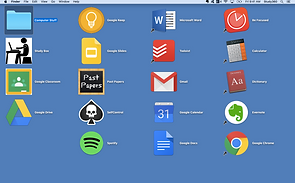




.jpeg)


Any productive student should have a calculator on the desktop. Both Apple and Android have plenty of free versions in the app store. Handy for a quick sums and saves you from using your phone which can lead to obvious distractions
Unsure of the meaning of a word from your textbook? Do not go to Google or your phone for the meaning. Eliminate this habit because it will eventually lead to doing something else on your phone or sidetracked on Google. Add the dictionary app to your desktop instead. Windows and Mac will have different versions. The Mac version is awesome, it has Wikipedia and a Thesauras also attached. You will never have to search further than your desktop and you can get on with your work.
Add your email as an app to the desktop. Quick access to any important information communicated to you from friends and teachers. It also prevents you from leaving the desktop which is always the aim of the "Curry Desktop"


Todoist is a simple app which works well for listing your daily homework. It lets you quickly add homework and check off when completed. Its very easy to use, the free version is all you needs and is available on Apple or Android. It also syncs well with your smart phone or smart watch. This enables you to always keep up to date with what is due for each of your classes.

Google Keep can be use in combination with Todoist to make sure you are always organised for your subjects. Where Todoist works well as a simple checklist, Google Keep enables you to write down short notes from class, reminders of important deadlines, screenshots of the board or textbook and you can even voice record information when on the go. Google Keep is free and can be used on your PC. laptop or your phone, all you need to do is sign up for a free Google account. Some students use Google Keep to record homework, but it is recommended using Todoist to record homework and Google Keep to make extra notes, reminders and pictures of what you did in class
The best way to get into a routine is to set up some form of online calendar. School is hectic, and trying to manage your subjects, sport, hobbies, friends and family can be a nightmare. Setting up a calendar can be a way to manage what you do after school, on the weekends and enables you to see everything from a short term and long term view. The video below step by step shows you how set up a calendar for school and life. Google Calendar is the recommended preference but the same steps can be used for other calendar versions.


Instead of scattered in no particular system, as detailed in Step 2, everything you need for school, from class notes to slide presentations should be stored in one organised file. Call this file "Computer Stuff". This content should also be stored on a cloud storage system such as Google Drive. This gives you access to your files anywhere in the world on any device with an internet connection.

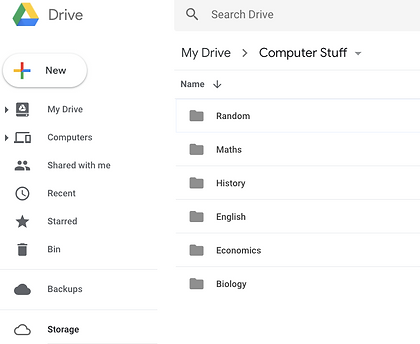
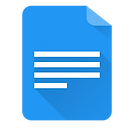


A good word processor is one of the few pieces of software you simply cannot function without as a student. Most of you will have Microsoft Word installed on your computer and are very use to using it for all your text documents. Google Docs is a free alternative which is part of the Google suite when you sign on to a Google account. It has the advantage of automatically saving your work and is also good for collaborative working. It also syncs very well with your smart phone. It is recommended having both options on your desktop
Many times in your life as a student you will need to form some type of class presentation. PowerPoint has been the go to selection for most people over a number of years, but Google Slides as our recommendation. It looks nicer and is easier to use. Again like all Google software it saves your presentation automatically and can be used on all devices. Google Slides or PowerPoint are definite inclusions on your desktop
This will be mentioned in detail in the "Taking Notes" module. Evernote is a cross platform app designed for taking notes. For those students that prefer to take notes using their PC/laptop then Evernote is the best way to do it. It is very effective in organising your notes and can be viewed on your phone and tablet. It is free up to a certain point after which you must pay a small subscription fee. More on Evernote in the Notetaking module.


Every student will obviously need some form of web browser. Google Chrome is one option but it is entirely up to your personal preference. The key to a productive and efficient student is only clicking on this icon when absolutely necessary. Soon as you enter the curios world of the Internet that is when your mind wanders and study becomes an after thought. When you are studying or doing homework ignore this icon. That is the beauty of the Curry Desktop, everything you need for school is on the Desktop. You don't really need to go on the Internet for much else.

This mainly applies to Year 11/12 students. A quick link to past external exams is an essential app to put on your desktop. Websites dedicated to past exams can be found for all states in Australia. Completing past papers is one of the key strategies in helping success for external exams. Much more on this later in the "Past Papers" module. Past papers are your best friend.

This app is a collection of study tools and websites that you can directly open in case you need some inspiration or help. Again this prevents you from having to search on Google. Like all these desktop apps, the whole point is for everything school related be on the desktop. This eliminates the time wasted searching through websites and getting off track or procrastinating. Watch the video below to see how you can set up a desktop app with multiple websites.


The Be Focused app is a focus timer which lets you work on tasks for short intervals, separated by short breaks. The Pomodoro technique is a study/homework method which uses a timer to break down work into intervals. Traditionally this is 25 minutes but you can set your own time. Each interval is separated by 5-10 minutes break when you can go chill, get something to eat, quick check of the phone and then start the process again. This is far more effective than going 2 hours without a break. Be Focused is free and found on only on the Apple App store, however their are very similar free apps on Android systems. More on this in the 'Study Strategies' module.

Who is easily distracted? Who has the intention to study but ends up sidetracked on YouTube or some gaming site? You definitely need a website blocker. Their are many free versions available to download. Self Control is Mac app that blocks your own access to websites that distract you, your email, or anything else on the Internet. Just set a period of time to block for, add sites to your blacklist, and click "Start." Until that timer expires, you will be unable to access those sites—even if you restart your computer or delete the application. If you want to take your study time seriously and you have little self control than this is a must have app.
This one is tricky. If you love listening to music and you feel that music helps you concentrate on your study or homework then include the Spotify app to your desktop. If easily distracted then you should probably avoid music so you can keep focus on work. Each student is different, only you really know what works for you. Include Spotify if necsessary, dont include if it is a distraction.


Google Classroom is an app which helps communication between teachers and students. Classroom allows teachers to create classes, post assignments or important documents and list homework for each class. This only applies to schools who use Google Classroom, your school might use this or something similar. It also works on your smart phone and is another way to keep track of your classes